The Debt Manager app allows users to manually enter, import, manage, and maintain debt schedules for a particular obligation. This article explains each of the tools (buttons) in the debt schedule screen.
⏰ Estimated Time: 5 minutes
Explanation of Debt Schedule Tools (buttons)
In the Debt Manager app, click the debt obligation header for the specific debt schedule you wish to view. The Debt Schedule Tools (buttons) will be listed across the top of the screen. Below is an explanation of the function of each tool.
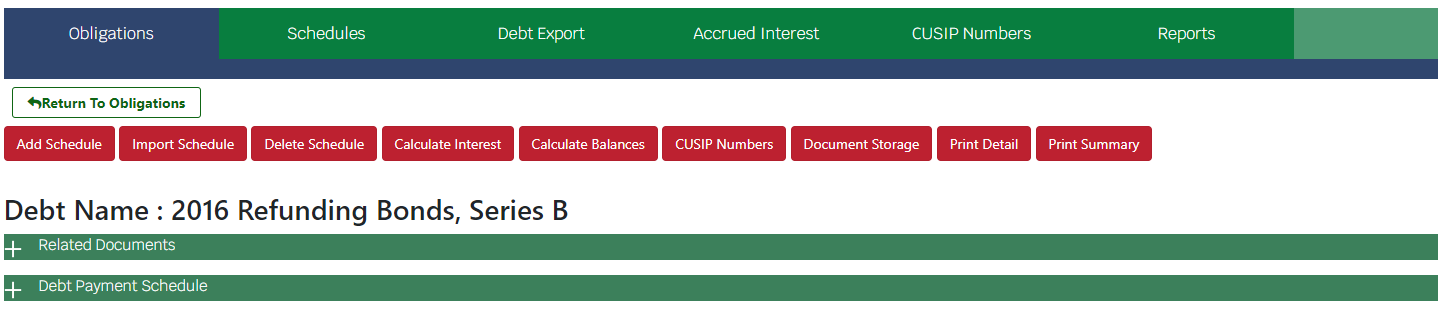
- Add Schedule: The Add Schedule wizard helps users create a debt schedule template based on a few key data points - first payment start date, last payment end date, months between payments, interest rate (fixed), principal payment. This tool can be used to establish a template to enter or import date for an existing debt schedule or to estimate what a debt schedule may look like for a particular initiative/amount with fixed payments and interest rates. Refer to Debt Manager: Add a Debt Schedule (School Edition) for step-by-step directions to add a debt schedule manually or by import.
- Import Schedule: The Import Schedule tool allows users to export the debt schedule template, existing debt schedule in the Munetrix system, and/or import a CSV file with debt schedule data to create a debt schedule in the system. Refer to Debt Manager: Add a Debt Schedule (School Edition) for step-by-step directions on importing a debt schedule data file or exporting an existing debt schedule data file or template.
- Delete Schedule: The Delete Schedule tool helps users quickly delete an entire debt schedule and all affiliated data from the Munetrix system.
- Calculate Interest: This tool calculates interest payments in the debt schedule. This tool should only be used if interest payments are not already entered or uploaded with the debt schedule data. If data is entered in the "Interest Column" of the Debt Schedule, the system will overwrite each interest payment amount if the "Calculate Interest" button is clicked. This tool is best used to estimate interest payments based on an entered principal and interest rate, after using the Add Schedule tool to generate a forecasted debt schedule.
- Calculate Balances: The Calculate Balances tool will calculate the balance for each line in the debt schedule after the principal and/or interest payment is made. This tool requires principal, interest rate, and interest payment data already be entered into a debt schedule in the Munetrix system. Upon clicking the Calculate Balances tool - the system will add a "Balance" column where the balance will be calculated for each line in the debt schedule. This tool will overwrite any existing data in the "Balance" column when used. Refer to the article Debt Manager: Calculate Balances for Debt Schedules (School Edition) for more details.
- CUSIP Numbers: A CUSIP Number is a unique identification number assigned to stocks and registered bonds in the United States and Canada. It comprises nine letters and includes letters and numbers. CUSIP numbers can be viewed by clicking the CUSIP Numbers button. However CUSIP numbers are managed on the CUSIP Numbers tab in the Debt Manager app.
- Document Storage: The Document Storage tool allows users to upload and store key documents related to the Debt Obligation, such as original debt schedule documents, certificates or other obligation documents. Refer to the article Debt Manager: Store Debt Schedule Documents (School Edition) for step-by-step directions on uploading key debt obligation or debt schedule documents.
- Refunding Bond: The "Refunding Bond" tool will only appear for debt obligations that have been refunded.
- Refunded Bond: The "Refunded Bond" tool will appear for debt obligations that have been marked with a status of "Refunded" and the debt obligation that is providing the refunding has been selected in the refunded by field.
- Print Detail: The Print Detail tool provides a comprehensive report for the specific debt obligation and the associated debt schedule, including all scheduled payments, interest rates, balances, etc. This report can be printed to PDF format or sent to a printer for a hard copy printout of the report.
- Print Summary: The Print Summary tool provides a summary report for the specific debt obligation and associated debt schedule with the total amount paid per year in principal, interest, average interest rate, etc.
