The document storage feature allows you to store important documents related to your debt records such as the original debt schedule.
⏰ Estimated Time: 2 minutes
Upload Original Debt Schedule Documents
- Click the name of the Debt Obligation Header you wish to calculate the balance for on the Debt Schedule.

- Click the Document Storage button.

- On the Documents Storage page, click the Add button.
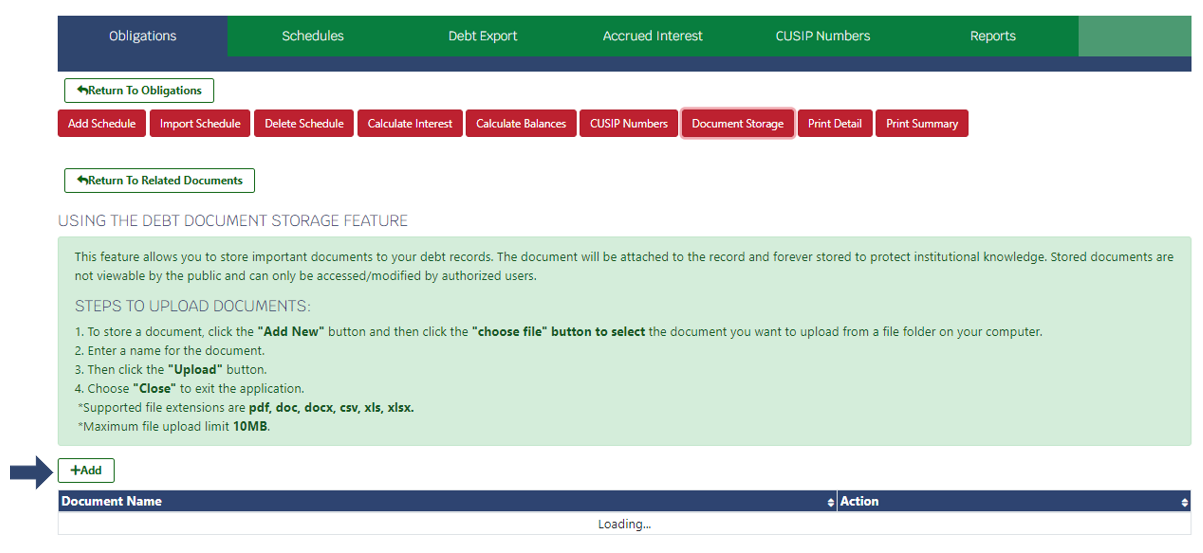
- Enter the name of the document as it should appear in the Munetrix system.
- Select the file to upload.
- Click Upload.

- A confirmation screen stating "Document Uploaded" will appear for a few seconds once the document is uploaded.
- The document will be listed in the document storage area.

- Click Edit to change the document title or file uploaded.
- Click Delete to remove the document from the document storage area.
🛠️ Tip Toolbox:
- The following types of files may be uploaded to the document storage area: pdf, doc, csv, xls, xlsx.
- Maximum file size is 10MB.
- Click Return to Related Documents to return to the Debt Schedule screen under the Obligation Header.
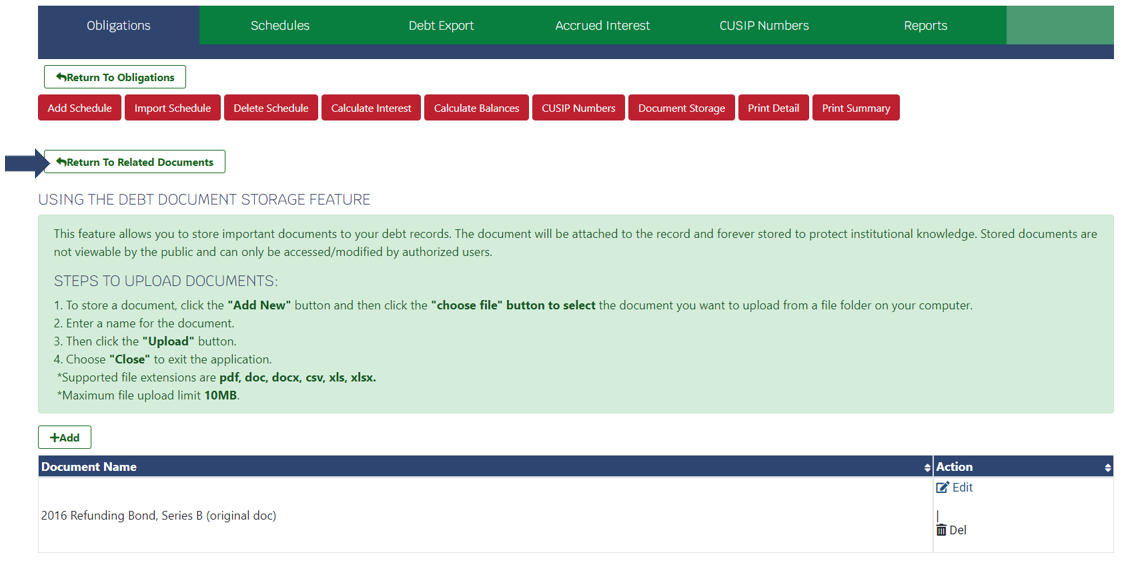
- Click + Related Documents to see all documents uploaded.
- Click the name of the document you wish to view.

