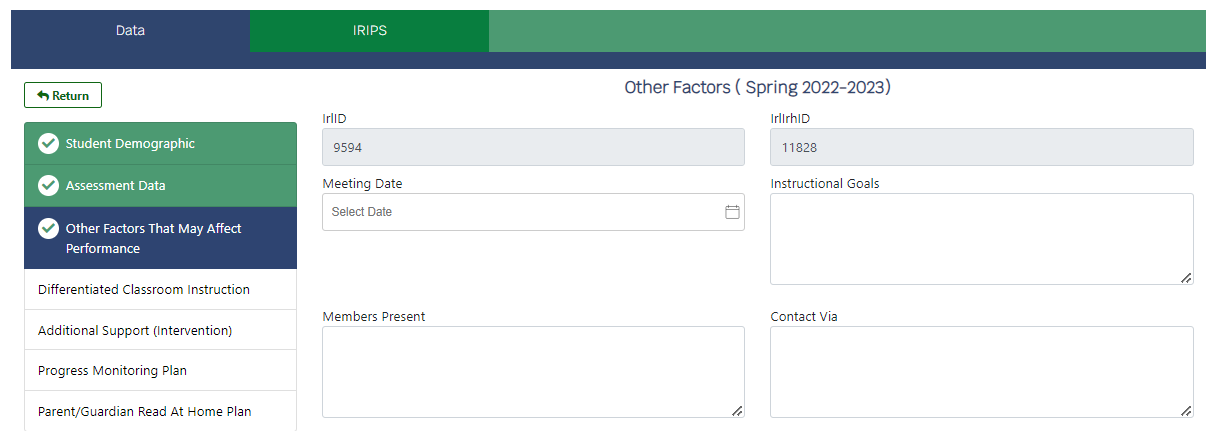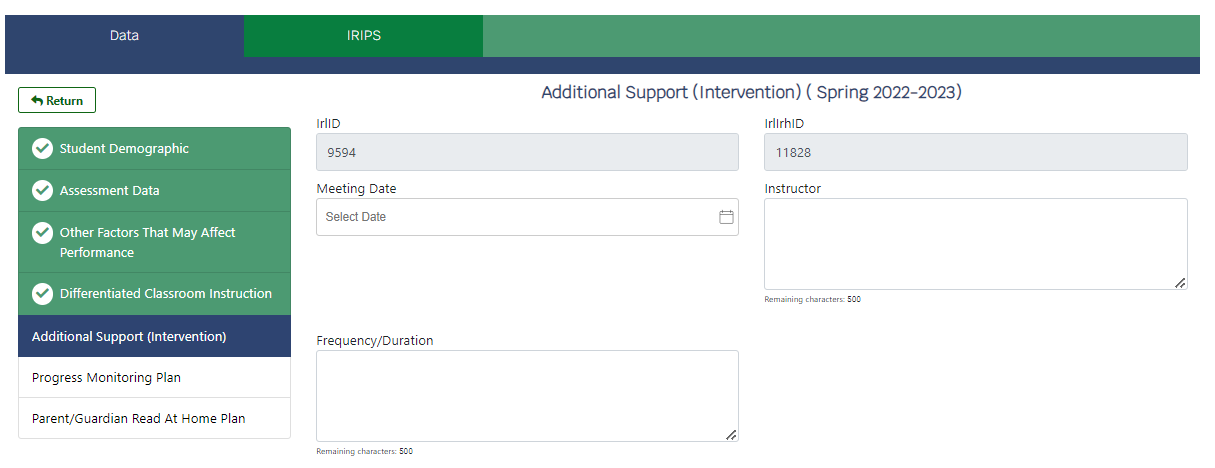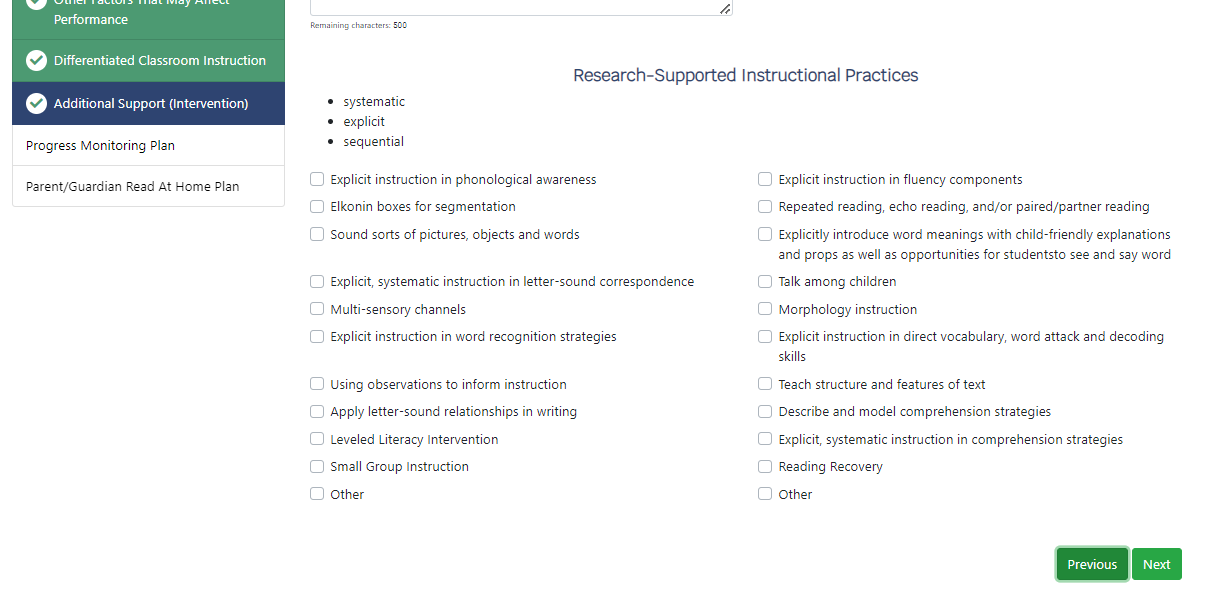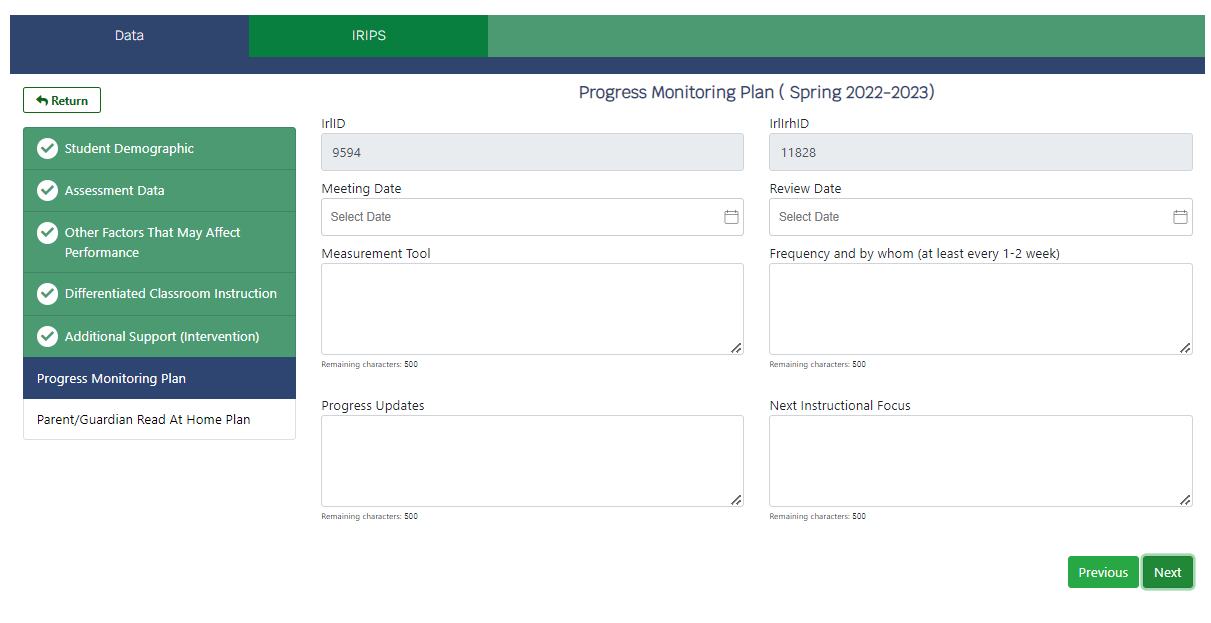The Munetrix IRIP tool makes it easy to generate, fill out, and complete an IRIP report. This article explains how to create an IRIP for one student.
⏰Estimated Time: 10 minutes
Create an Individual IRIP
- On the Munetrix Homepage, click the Academic Achievement Module.
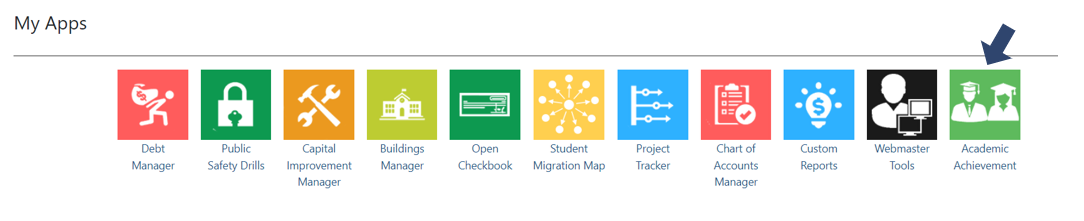
- Click Student Reporting.

- The student master list will be set to filter by the current term by default. No action is required if creating IRIPs for the current term. Terms can be changed if desired by selecting the desired term and clicking Search.

- Locate the student you wish to create an IRIP for by last name, local student ID, student state ID, building, or grade level and click Search to narrow the results.
- Click +Create IRIP next to the name of the student you wish to manually create an IRIP for.

- IRIP Created will appear as a confirmation that an IRIP has been generated for the student.

IRIP - Fill Out the IRIP
- Click the 👁️IRIP to View or Edit the IRIP details. (Note: The 📝Edit action is used to Edit 31a programs.)

- Review the prepopulated student demographic information.
- Update this page with any pertinent changes or corrections.
- Select your name or the appropriate individual's name from the Assigned Staff dropdown menu.

- Click Next at the bottom of the page to save changes.

- The Student Demographic box will change from blue to green and a checkmark will appear confirming that the information on the page.

IRIP - Student Assessment Data
- The student assessment data will populate in the Assessment Table.
- Use the filters at the top of the screen to narrow the data view by school year, term, grade, subject or assessment if desired. Click Search to see the filtered view.
- Click Next to save and move to the next screen.

Note: If you wish to download the IRIP report, once completely filled out, with a filtered view of the assessment data use the filters to create the desired view, then click Download Report. This may be helpful for students in 2nd or 3rd grade who may have a long history of assessment data - especially if multiple assessments are used.
IRIP - Other Factors
Enter the information for the fields below as desired. If the IRIP is intended to be used over the course of the entire school year, enter the date that you are adding or updating the information as shown in the example below.
- Meeting Date - Date of internal meeting with intervention team, initial meeting with parent/guardian, or date the IRIP is created as determined by the district.
- Members Present - Document the members present for the meeting or the members participating in the IRIP services for the student.
- Instructional Goals - Enter the instructional goals for the student.
- Contact Via - Enter the method by which the student's parent/guardian were contacted. This can also be documented at the end of the IRIP as well.
IRIP - Other Factors that May Affect Performance
Enter the information for the fields below as desired. If the IRIP is intended to be used over the course of the entire school year, enter the date that you are adding or updating the information as shown in the example below.
- Check the box for additional factors that may affect the student's reading performance. Attendance/Tardies, Social Emotional, Health, Vision or Hearing, Speech, Language, Reading IEP or 504 Plan, English as Second Language, or Other.
- Summarize Strengths - Summarize the student's strengths in reading.
- Summarize Areas of Need - Summarize the student's areas of need in reading.
- Parent/Guardian Concerns - List any Parent or Guardian concerns.
- Instructional Focus - List the Instructional Focus for reading.
- Click Next to save and move to the next screen.
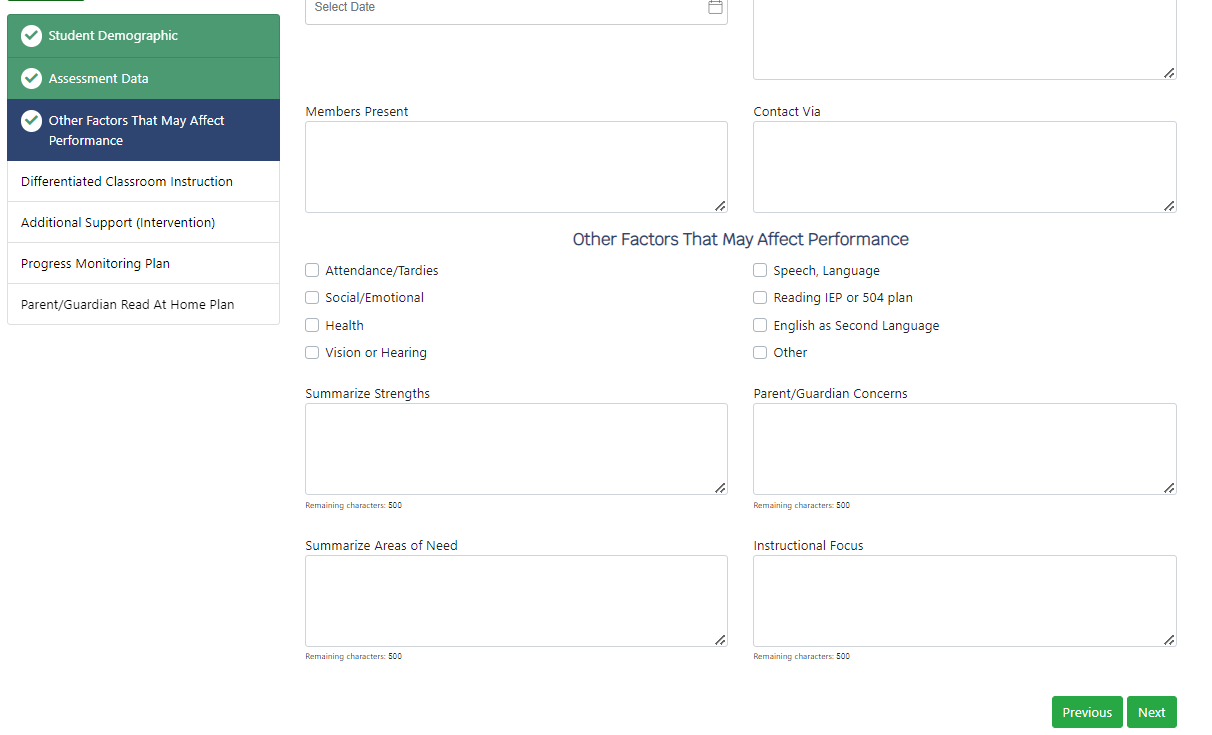
IRIP - Differentiated Classroom Instruction
Enter the information for the fields below as desired. If the IRIP is intended to be used over the course of the entire school year, enter the date that you are adding or updating the information as shown in the example below.
- Meeting Date - Date of internal meeting with intervention team, initial meeting with parent/guardian, or date the IRIP is created as determined by the district.
- Instructor - Enter the classroom teacher's name.
- Research-Supported Instruction - Enter the research-supported instruction strategies that the teacher will use with the student to differentiate reading instruction in the classroom.
- Frequency/Duration - Enter the frequency/duration of which the teacher will use the research-supported instruction strategies for reading in the classroom.
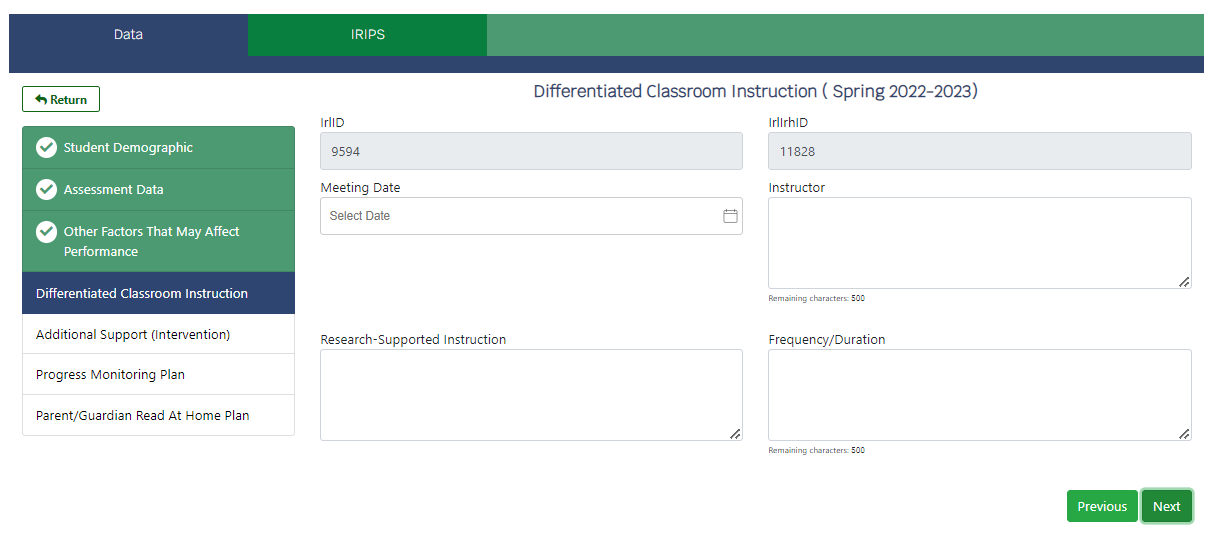
IRIP - Additional Support (Intervention)
Enter the information for the fields below as desired. If the IRIP is intended to be used over the course of the entire school year, enter the date that you are adding or updating the information as shown in the example below.
- Meeting Date - Date of internal meeting with intervention team, initial meeting with parent/guardian, or date the IRIP is created as determined by the district.
- Instructor - Enter the name of the interventionist, para professional, or other specialist providing additional services to students outside of normal classroom instruction. This can be during pullout sessions or push-in sessions by the specialist to work with the student, which occurs in addition to normal classroom instruction.
- Frequency/Duration - Enter the frequency/duration at which the specialist will meet with the student.
- Research Supported Instructional Practices - Check the research supported instructional practices and/or intervention programs that will be used with the student. If the district, building or grade level has adopted a specific intervention or strategy not listed, check Other and specify the intervention/strategy in the text box below. Two "Other" boxes are available for listing specific interventions/strategies. However, there is no limit to the number of interventions or strategies that can be listed in the text box.
IRIP - Progress Monitoring Plan
Enter the information for the fields below as desired. If the IRIP is intended to be used over the course of the entire school year, enter the date that you are adding or updating the information as shown in the example below.
- Meeting Date - Date of internal meeting with intervention team, initial meeting with parent/guardian, or date the IRIP is created as determined by the district.
- Review Date - Date that the IRIP will be reviewed or was reviewed and updated, to be determined by the district.
- Measurement Tool - Enter the details of the assessments that will be used for monitoring the student's progress in reading.
- Frequency and By Whom - Enter the frequency which the progress monitoring assessment(s) will be given to the student and who will be responsible for administering the assessment(s).
- Click Next to save and move to the next screen.
IRIP - Parent/Guardian Read at Home Plan
Enter the information for the fields below as desired. If the IRIP is intended to be used over the course of the entire school year, enter the date that you are adding or updating the information as shown in the example below.
- Meeting Date - Date of internal meeting with intervention team, initial meeting with parent/guardian, or date the IRIP is created as determined by the district.
- Read at Home Strategies - Select the recommended strategies for parent/families to use to assist the student in reading at home. If the district, building, or grade level has adopted specific strategies, check "Other" and then specify the strategies in the text box.
- Home Reading Resources Provided - Select the Home Reading Resources Provided from the list. If the district, building or grade level has implemented specific resources, check "Other Applicable Resources" and enter the resources in the text box.
- Hyperlinks - Enter URL's or hyperlinks to home reading resources, online reading resources, additional student documentation such as IEP's or behavior plans, etc.
- Upload PDF/DOC - Upload additional documents for home reading resources, student documentation such as IEPs or behavior plans, etc.
- Comments - Enter any comments related to the IRIP, including comments related to contacting the parent/guardian, notes from conversations, etc.
- Contact Modality and Response - Track notification of the student's parent(s)/guardian(s) for each benchmark term - Fall, Winter, and Spring. Document the individual's name, modality in which they were contacted, date, and response.
- Date Approved by Parent/Guardian - Enter the date of approval by the parent/guardian or of initial notification of the parent/guardian.
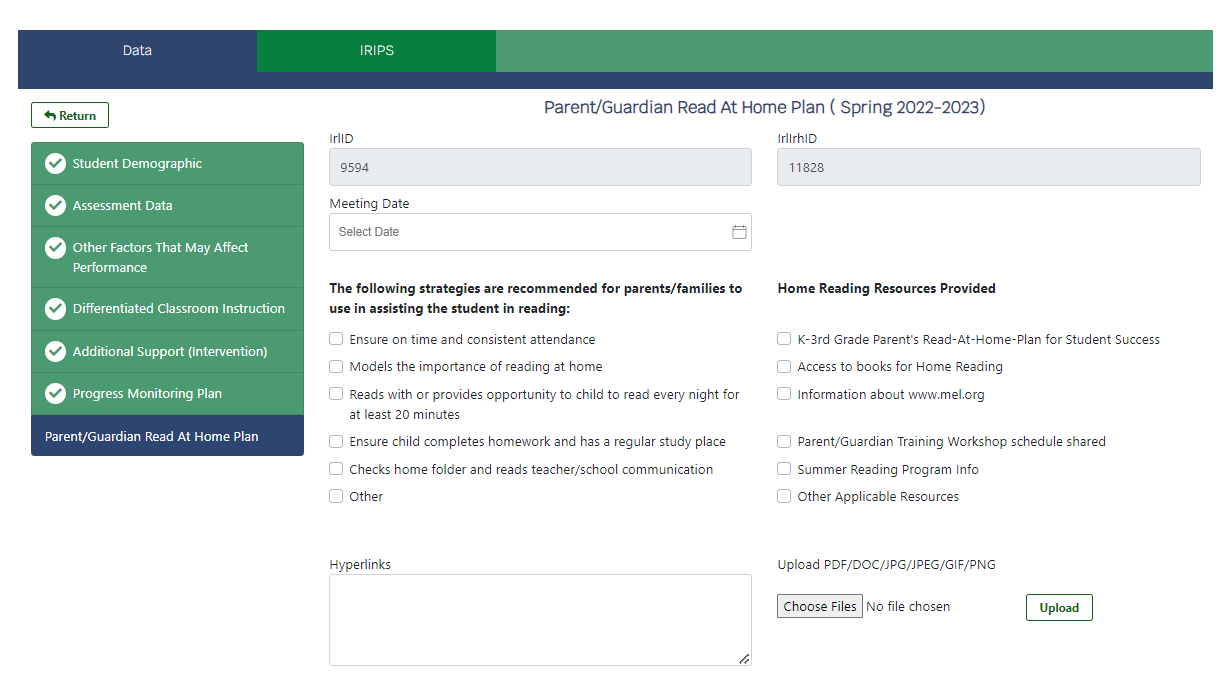
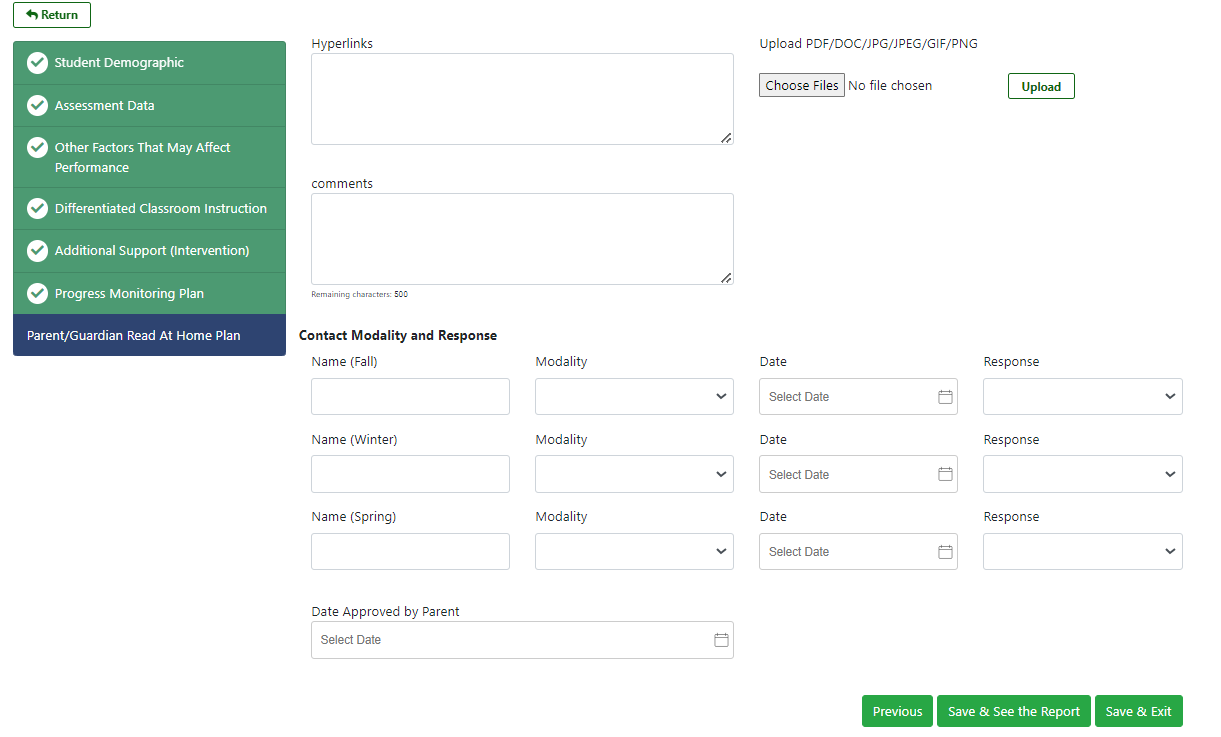
After information has been entered on the Parent/Guardian Read at Home Plan page, click Save & Exit to save the IRIP. This will return the user to the IRIP log listing completed IRIPs.
Click Save & See the Report to generate a printable PDF file of the IRIP.