This article provides step-by-step directions on how to create a Munetrix user account for the Municipal Edition.
⏰Estimated time: 5 minutes
Create a New User Account
- Go to the Munetrix homepage www.munetrix.com in your internet browser.
- Click Register.

Step 1
- Select Municipal Agent from the drop down menu.
- Click Next.

Step 2
- Select the State you work in.
- Select the level you work at - borough, city, county, region, state, town, township, village.
- Select your role from the dropdown menu.
- Click the Next button.

Step 3
- Begin typing the name of your county, city, state, village, etc. A dropdown menu will appear with possible choices. Select the correct organization.
- Enter your title.
- Enter your first name.
- Enter your last name.
- Enter your email.
- Enter a password.

- Read and review the Munetrix Terms of Use and Munetrix Privacy Policy.
- Check the box next to the statement: "By checking this box, you confirm you have read and agree to our TERMS OF USE and our PRIVACY POLICY As part of your registration, you agree to be added to our email distribution list to receive important system."

- Click Register.
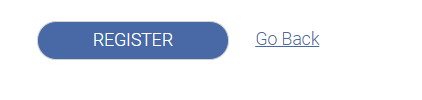
- You will receive a notification that says you have been registered. You will also receive an automated email.

Munetrix Support (support@munetrix.com) or your Munetrix Implementation Manager will contact you via email once set-up and permissions for your account are complete. This process could take up to 24 hours.
✏️ Note: While Munetrix supports multiple internet browsers including Google Chrome, Mozilla Firefox, Microsoft Edge, and Apple Safari - we highly recommend using Google Chrome for maximum performance and ease of use.
