Districts may utilize the Public Safety Drills App to internally store, track and share their public safety drill reports, audits and logs. This article explains how to update pre-loaded safety drill records with the new schedule.
⏰ Estimated time: 10 minutes
Update Pre-Scheduled Drill Placeholders
✏️ Note: Munetrix automatically generates new drill schedules with drill placeholders each July for the next school year. Users may edit the scheduled drill dates, times, etc. if they are already prepopulated.
- Click the Public Safety Drills App. On the "Schedules" tab the list of all buildings in the school district required to conduct Public Safety Drills.
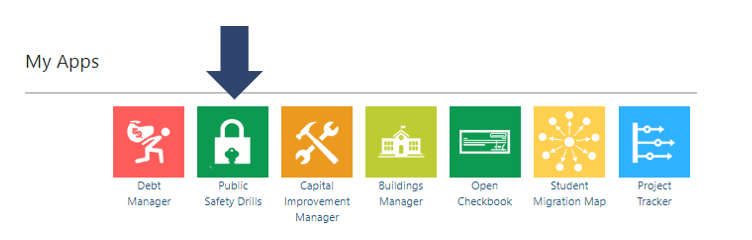
- To view the prepopulated public safety drill schedule placeholder records for a building, click the name of the building.
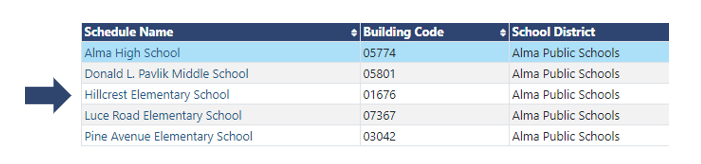
- The scheduled drill placeholders will be visible. Drill placeholders are automatically set up to meet the minimum number of safety drills required by the state. Additional drill records can be scheduled manually if the district/building conducts additional public safety drills.
- Click Edit next to each safety drill placeholder to update the safety drill information.
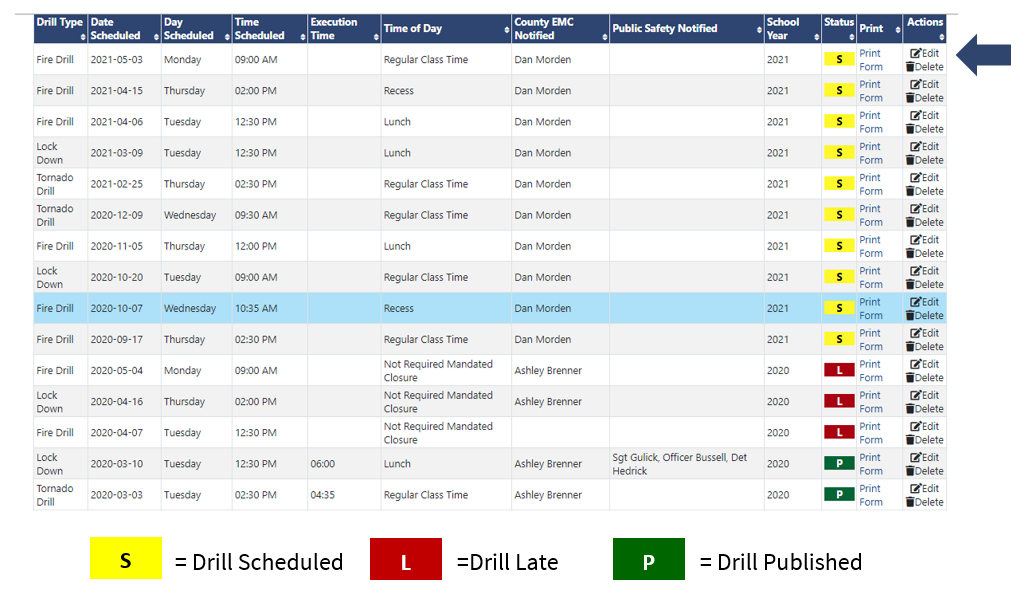
- Enter the drill schedule information including:
- date scheduled
- day scheduled
- time scheduled
- time of day
- name of County Emergency Management Coordinator (EMC) notified
- name of the Public Safety Officer notified (i.e. Fire Marshall, Police Chief, etc.)
- the authorizer name
- authorizer title
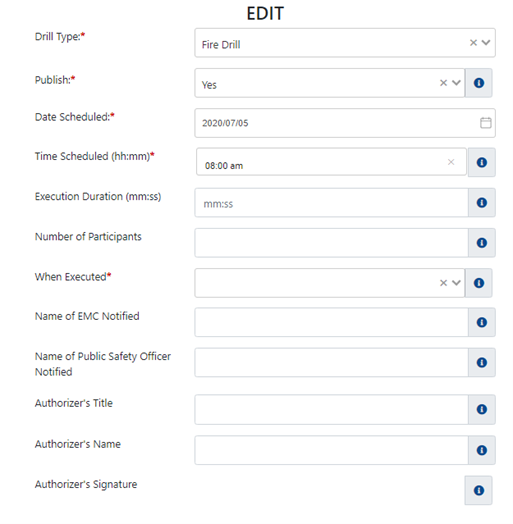
✏️ Note: The Munetrix system will automatically generate an electronic signature for the authorizer.
- Click Save.
- The School Drill Schedule grid will update with the information entered.
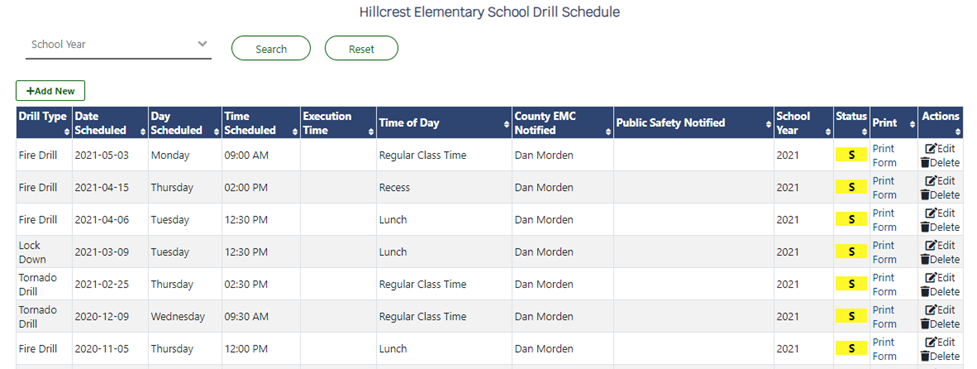
✏️ Note: Automatic courtesy emails are sent to all users with Public Safety Drill editor rights for the appropriate school or district on the Friday prior to the drill.
