District key contacts and those with Munetrix user accounts are listed in the Contacts section of the Homepage. This article explains how to manage contacts in the contact list.
⏰ Estimated Time: 1 minute
Add New Contacts
- Expand the Contacts green ribbon on the district Munetrix homepage.
- Click Add New to add additional contacts to the district Munetrix homepage.
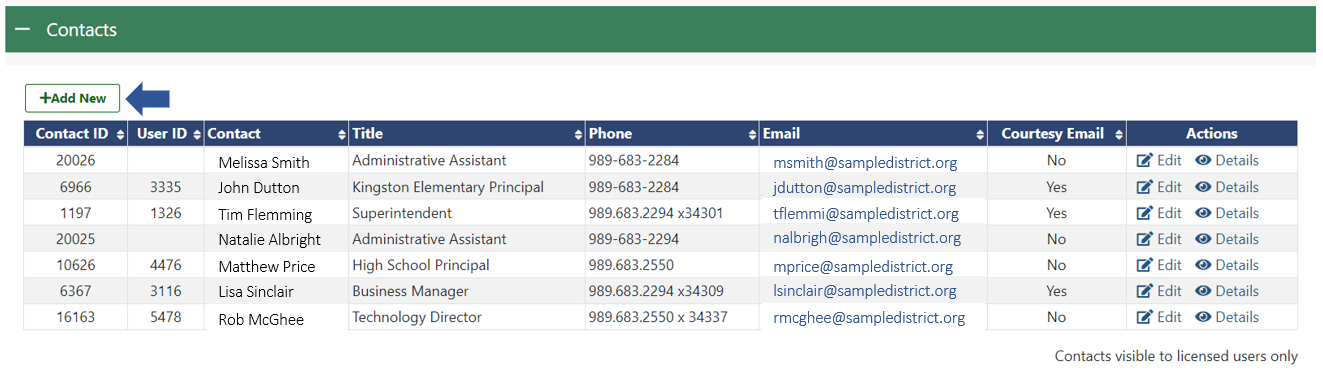
- Fill in all required fields. Required fields are denoted by a red *.
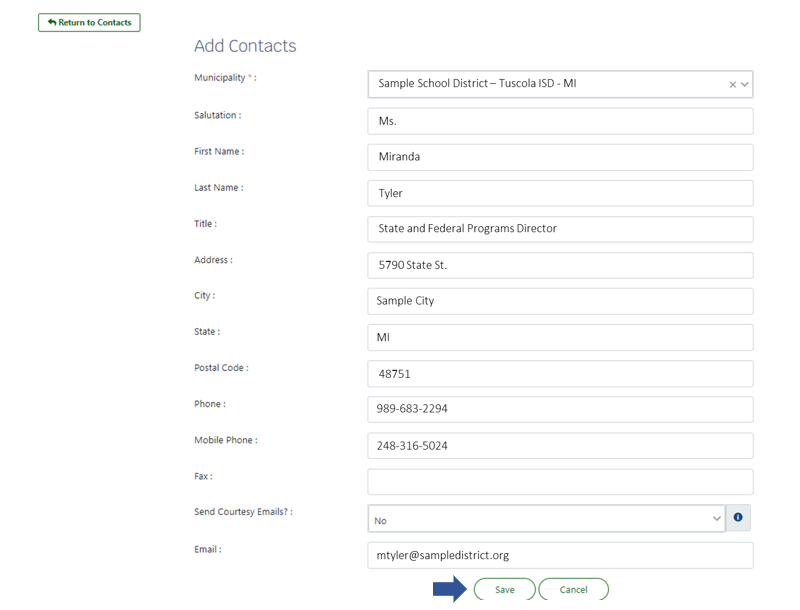
- Click Save. The new contact will appear on the list.
- Click Details, to view the information for the newly added contact.
Edit Contacts
- Expand the Contacts green ribbon on the district Munetrix homepage.
- Click Edit next to the contact whose information you wish to edit.
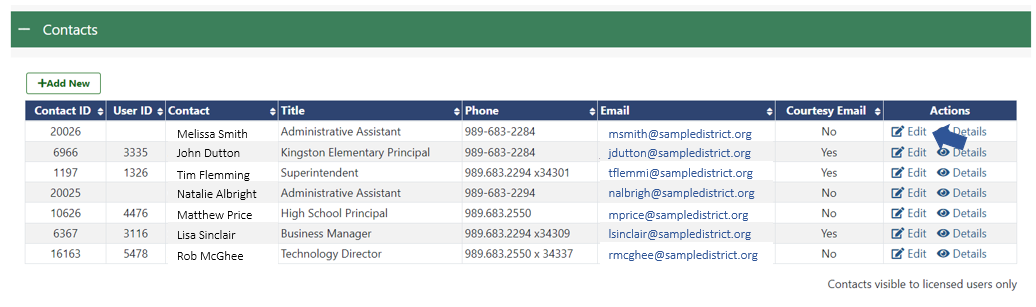
- Make desired edits.
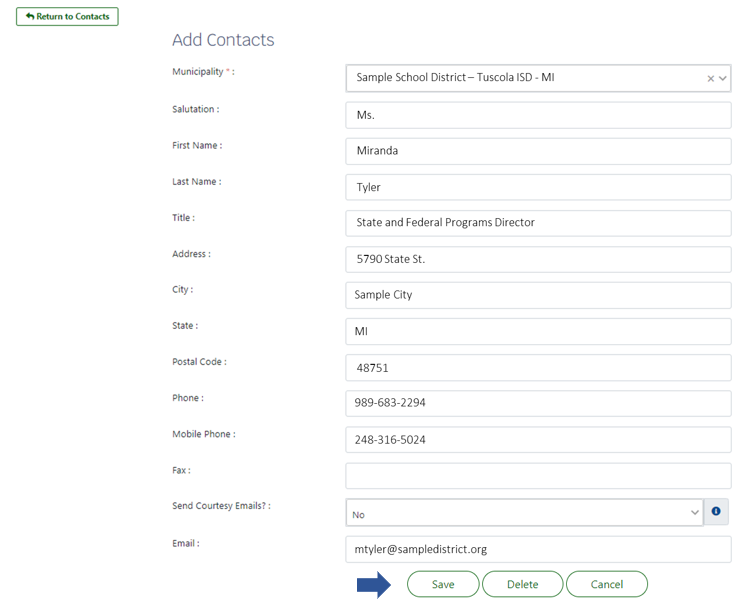
- Click Save to save the changes.
- Click Delete to remove the record from the contact list.
- Click Cancel to return to the district homepage.
Send Courtesy Emails
The Send Courtesy Emails function enrolls the contact in automatic email notifications for upcoming public safety drills, upcoming debt schedule payments, project tracker task reminder emails, and other automated email notifications that are sent out by the system.
Yes = Enrolls the contact in automated email notifications from the Munetrix system.
No = Removes the contact from automated email notifications from the Munetrix system.

