Districts may authorize Munetrix to access student data from the Michigan DataHub to streamline imports. This article provides step-by-step directions to authorize Munetrix to pull district data from the datahub.
⏰ Estimated Time: 10 minutes or less
Setting Up the MiDataHub Integration with Munetrix
✏️ Important Note: Munetrix limits access to data imported from the MI Data Hub to registered users with authorized permission from the district to view roster, attendance, behavior, and assessment data. Additional information can be provided by your Munetrix® Implementation Manager.
Currently, Munetrix only pulls student/teacher data, roster data, and attendance data from the MiDataHub.
- Log into the MiDataHub Cockpit Application, select your ISD and then select your district to get to the district landing page.https://www.midatahub.org/
- Scroll to the bottom of the screen. In the bottom right hand corner under API Integrations, click the link to Add Integration.
- Choose the following and click the Submit button:
- System Type: Data Warehouse
- Vendor: Munetrix
- System: Munetrix – v1
- Profile: None
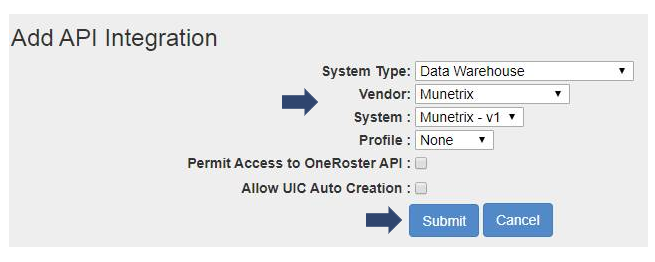
- Scroll to the bottom of the screen again and click on the link which reads: Data Warehouse: Munetrix 1.
- From the resulting screen, provide the Authorization URL, API Endpoint URL, key and secret values to Munetrix in a secure manner.
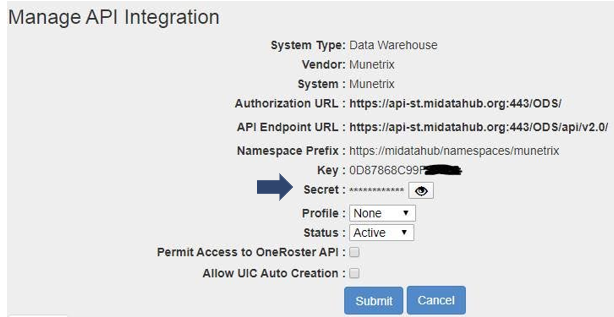
- Please upload the MI Data Hub Key and Secret into the secure Box folder shared by your Implementation Manager called: *MI DATA HUB
✏️ Note: If you are unsure of your Implementation Manager’s contact information –
please call Munetrix @248-499-8355 or email support@munetrix.com
