The Munetrix Administration Student Reports feature empowers district administrators to view various district level student reports in the system. This article explains how to read the Student Locator Map.
⏰Estimated Time: 5 minutes
Student Locations Map
- Login into www.munetrix.com
- Click on the Academic Achievement Application on the bottom on the Munetrix® Homepage.

- Click Administration.

- Click Student Reports.
- Click Student Locations.
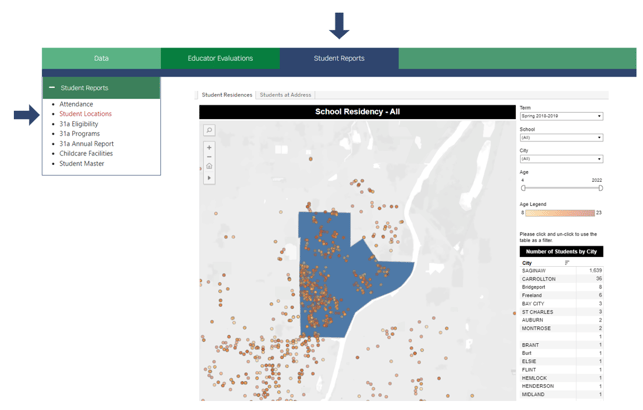
- Zoom in for a better view of the map.
- The blue shaded area is the shape file of the district's boundaries.
- Use the filters to display data for a specific term or school year, students attending a specific school, students who live in a specific city, or within a specific age range.
- The data grid on the right also displays the distribution of students per municipality who are enrolled in the district.
🛠️ Tip Toolbox:
Districts with large school of choice populations may find this tool helpful to identify neighborhoods, communities, or areas where large clusters of students are enrolling from. This makes it easier for districts to establish zones to provide services to "out of district" students, provide parent meeting opportunities, and engage with students and the community within these neighborhoods, etc.
- Each "dot" represents a student. Hover over the dot to see the student name, address, age, school and district.
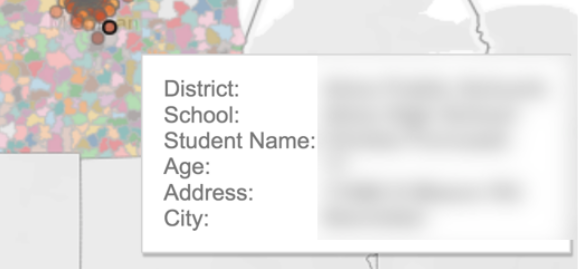
- Choose the Students at Address tab at the top of the chart.
- This will show an address and the number of enrolled students who live at that address.

✏️ Note: Due to the highly sensitive nature of the data available in this feature, and FERPA laws, this feature is "turned off" by default. If you wish to use this feature, please contact your Munetrix Implementation Manager or support@munetrix.com for assistance. Access to the "Administration" tool in the Munetrix Academic Module should be limited to essential personnel only if this feature is activated.
