The Munetrix Academic Achievement Module uses individual teacher roster data in a number of applications. This article explains how to review the Master Teacher List in the Munetrix Academic Achievement Module.
Note⏰Estimated Time: 5 minutes
Reviewing Master Teacher List
- In the Munetrix Academic Achievement Model click Administration.

- Click the Master Teacher List on the left.
- This will display a list of all teachers we have uploaded into Munetrix. You can use this list to ensure that all of the district teachers are listed in Munetrix.
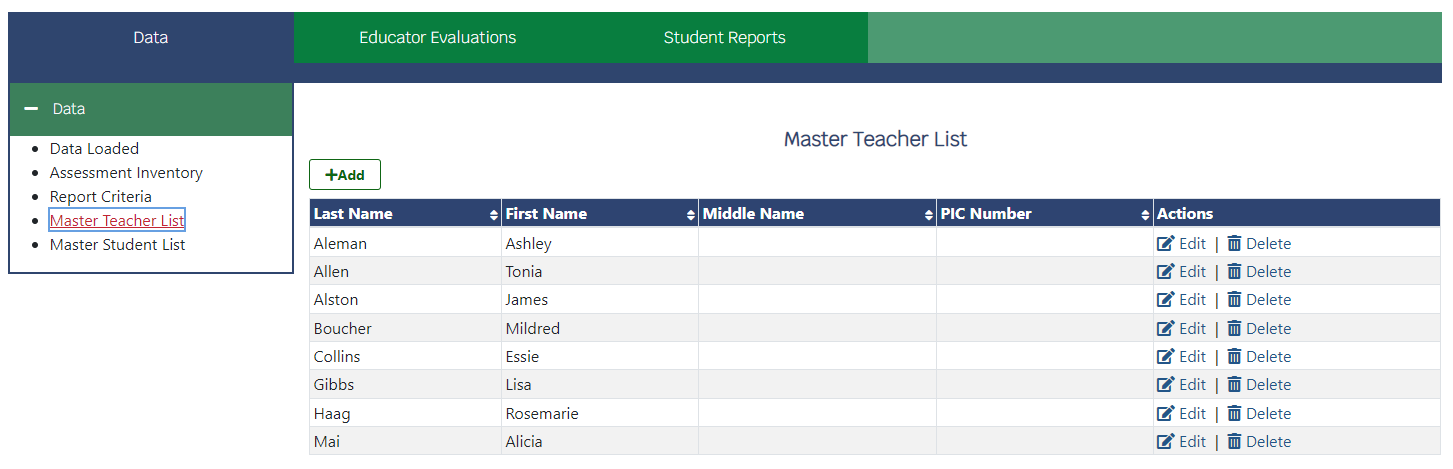
✏️ Note: The Teacher Master List plays a vital role in the operations of key system components including:
- SGX Assessment Dashboards
- Educator Evaluations
- Individual Reading Intervention Reports - IRIPs
- Administration: Student Master List (limits view)
- Administration/Student Reports Tab: Student Master (limits view)
- Student Reporting: Student Master List (limits view)
- On the Master Teacher List there are options to +Add, Edit or Delete teachers.
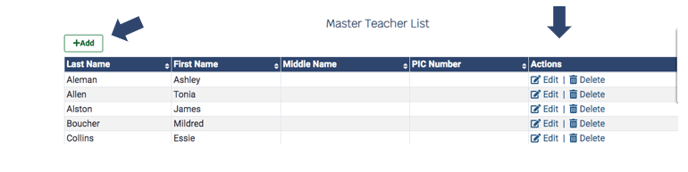
- When you select +Add or Edit a screen will pop up to enter information or edit current information.
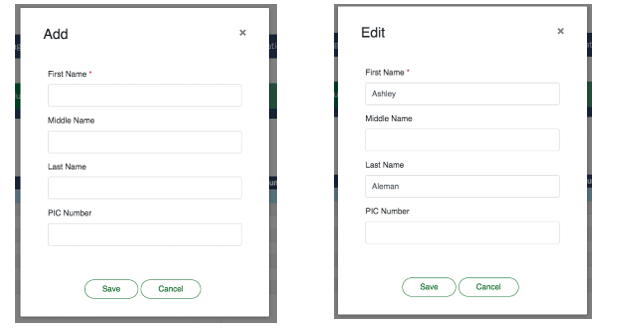
- At the top of each column, clicking on the arrows will sort the data in each column. This example is sorted by last name.

✏️ Note:
- Teachers may be added to the list manually, by API or SFTP file integration, or by manual file import.
- The teacher PIC number is an unique identifier or teacher ID number. The teacher PIC number should be the same unique identifier used to affiliate students with teachers on the roster file.
- For users with the role of "Teacher" the teacher PIC number will limit visibility of students on the Student Master List in both Administration and Student Reporting to the students directly affiliated to the teacher from the roster data.
