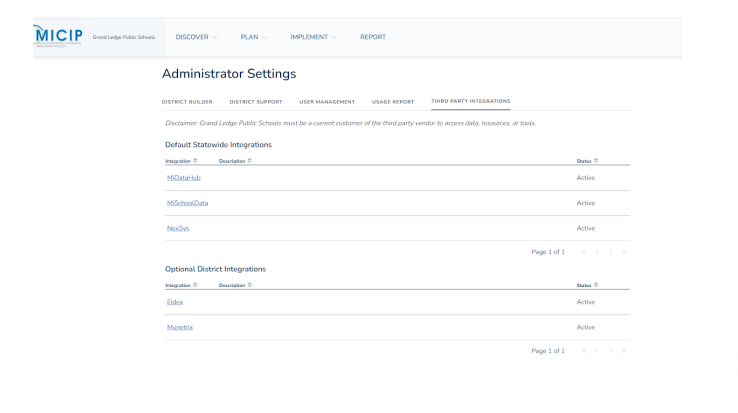Munetrix has partnered with the Michigan Department of Education to allow Munetrix customers to access key Munetrix charts, graphs and reports in the MICIP platform.
⏰ Estimated Time: 10 minutes or less
Accessing Munetrix® Platform in MICIP
✏️ Note: Please note that enabling access to Munetrix® reports is a MICIP administrator function only.
- To gain access to these reports, please complete the following steps.
- Go to https://www.michigan.gov/mde/services/school-performance-supports/micip
- Users authorized to access MICIP will have the MICIP icon appear on MiLaunchPad when they login (upper left icon in image above).
- Clicking on the MICIP icon will enter the user into the MICP platform with access to functions allowed by the local MICIP District Administrator.
-
- In the upper right corner of the screen you should see, “Hi, UserName”.
- Click on it and select Administrator Setting.

- In Administrator Settings, click on third party integration from the list of tabs.
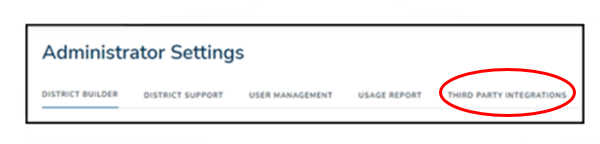
- The screen below will appear. If Munetrix is active, then you have access to Munetrix reports. If it is inactive, click on Munetrix and enable access.